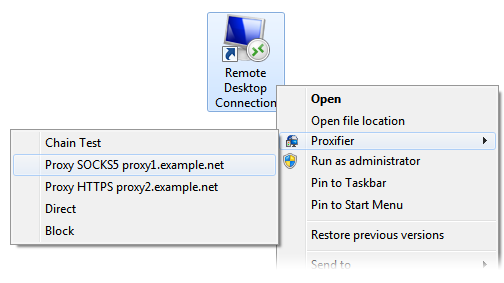What is the best VPN?
While travelling, you will need to access and use the web for various purposes. From keeping in touch with those at home to checking office emails, you will need to get online while travelling. However, accessing the web on the move can be tricky and at times, unsafe. To ensure you do not compromise the safety of data while using the web on the move, using a VPN service or app is prudent.
CHOOSING THE RIGHT VPN FOR USE WHEN YOU TRAVEL
VPN services are used by general and corporate web users for reasons like online anonymity and data safety. These services can be of fabulous use when you want to access the web while travelling, in a secure way. However, not all VPNs are ideal for use when you travel.
ACCESSING REGION RESTRICTED CONTENT
With a VPN, you can easily access web content that is usually restricted to certain territories. For example, you cannot watch the content on several streaming service providers such as youtube facebook and so on. However, with a VPN, your PC’s real IP address is hidden and you are assigned with a virtual ID. This makes it easy to access video and audio content no matter where you go. This can come in handy when you travel to a country where certain social media sites are blocked. Harsh as it may sound, even Google is banned in certain countries. Using a VPN will allow you to bypass these restrictions and firewalls and access information on the go.
So What VPN DO I USE?
I use two things
Forst we or going to take a look at Virmach PROXY & VPN
VPN
Virtual Private Network services secure 100% of your internet. This includes everything running, with all traffic going through the VPN. This is great if you want everything secured, including your web browser, torrent clients, games you play, or anything else using your internet connection at all times.
HTTP Proxy
This is a type of proxy that’s easily used with your web browser. You can surf the web anonymously while you still use your normal connection for other applications running on your computer. This is great if you need to use your main connection for something, such as gaming with no added latency.
SOCKS Proxy
This is a type of proxy that is used for a wide variety of applications. You can easily use this with Java applications or configure a SOCKS proxy to be used for your torrent client, or even your web browser if it is supported. Like any proxy, it is only used for specific applications and not your entire connection.
1 Proxy & VPN
$5.00 USD Monthly
Next we or going to take a look at Proxifier
What is the use of Proxifier?
Key Features
Proxy Everything
Redirect connections of any internet app (browser, email, database, game, etc.) through a proxy
Master Your Corporate Network
Control access to resources. Route all your connections through a single entry point. Update multiple configurations remotely from a single place.
Improve Your Connection
Route internet traffic through faster routes.
Security and Privacy.
a lightweight and flexible alternative to VPN. Tunnel your connections through encrypted channels.
Bypass Restrictions
Use a proxy as a gateway for your internet activities.
Flexibility
Assign different proxies or chains to different connections using the rule-based system.

Apart from Proxification Rules, you can set proxification options manually for certain applications. When Proxifier is installed and running, Windows adds a “Proxifier” command to the exe-file context menu.
The “Proxifier” submenu shares the same actions with the Proxification Rules. You can select a proxy or a chain, block connections or process them directly. When an instance of the Proxifier application is started with the “Proxifier” command, all other rules are ignored for this instance.
Please note that the “Proxifier” command is only available for exe-files or shortcuts (link-files) that point to exe-files. Different versions of Windows can use different kinds of surrogate shortcuts that technically are not links to exe-files. If you do not see the “Proxifier” command in the context menu of an application, it is recommended that you find its executable file and create a direct link to it.
On Windows 7, to display the context menu for application icons located on the taskbar, hold down the “Shift” key when you right-click on them.
Another problem can be caused by applications that use launchers and multiple instances. If you start a program that starts another one, only the original one will be processed accordingly to the “Proxifier” command. A good example of this is Internet Explorer. When Protected Mode is enabled it starts a new instance of its own each time you run it so you cannot perform manual proxification for it.
 Live Your Life !
Live Your Life !